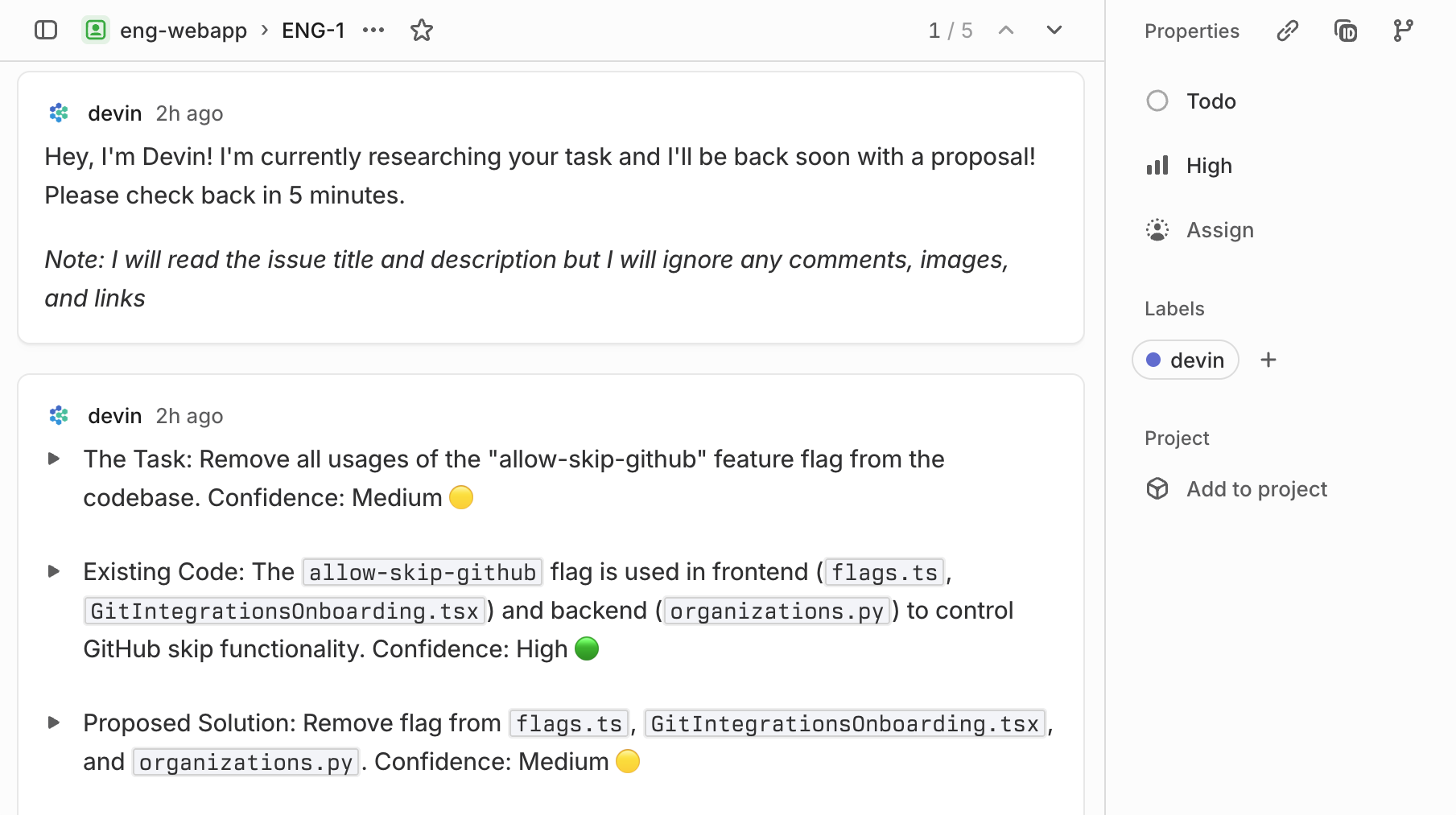When you connect the Linear integration, Devin automatically has access to native Linear tools using your integration’s authentication. You do not need to configure the Linear MCP separately from the MCP Marketplace.
Setting up the integration
- In your Devin account at app.devin.ai, go to Settings > Integrations > Linear, and click “Connect”
- You’ll be redirected to Linear to review permissions and access you are giving Devin. You can select which teams in Linear Devin will have access to. You can always change Devin’s access directly in the Linear Apps settings later.
- And you’re done! @devin in a ticket comment, add a 🔵Devin label, or configure the integration to trigger on all new issues.
Why integrate Devin with Linear?
Since Devin has access to your codebase, Devin can comment on tickets with:- A summary of the relevant code
- An implementation plan
- Edge cases or questions about the ticket
Linear Knowledge for Enhanced Ticket Scoping
Devin now learns from past tickets and PRs to auto-generate Linear Knowledge to improve its ticket scoping (free for all Linear tickets until the end of the year, if you start working with Devin before Sep 30th, 2025). Steer Devin by editing its Linear Knowledge - just specify your preferences and tips! Trigger scoping based on ticket status (Todo, Backlog, etc) and Linear team, or for all new tickets in Settings. You can generate and edit Linear Knowledge in Settings > Integrations > Linear. A few key features to highlight:- Use Cmd+A to multi-select Linear tickets and add the 🔵Devin label to bulk assign tickets
- Open the toggles in Devin’s comment for additional information!
- To start a session from a ticket, click on the link Devin provides in the comments. Devin won’t start any sessions until you kicked off the session yourself.